Modifying a Social Security Number
| Screen ID: | n/a | 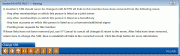
|
| Screen Title: | WARNING | |
| Panel ID: | 2439 | |
| Tool Number: | n/a | |
| Click here to magnify |
SEE ALSO: Assigning Imitation Social Security Numbers
If an imitation SSN has been assigned to a member or non-member, and you later discover the correct SSN for that person, or if a correction needs to be made to a SSN, use the following steps to ensure that all related records are also updated properly throughout CBX. DO NOT CHANGE AN SSN UNTIL STEPS 1-6 ARE COMPLETE.
Because of the complexity involved and the potential number of reasons why a duplicate SSN would exist, this process cannot be safely automated. Therefore, these steps must be completed by a person knowledgeable not only about CBX database files and how they interact with one another, but also with the member(s) and non-member(s) involved and how the records should be set up.
Establishing and following strict controls for how data is entered into CBX in the first place should significantly reduce the need for this type of maintenance in the future.
Learn how to move a non-member's SSN to a membership in Show Me the Steps.
Remove Existing Links to the Incorrect SSN
-
Delete all pending loan requests that are listed under the incorrect SSN. Use the “WE” Action Code in the Process Loan Applications feature, then use the Delete Loan Request feature to clear the request and any associated application files. (For non-members, use Pre-Mbrship Lending within the loan application system to access pending loan requests.)
WARNING: If the non-member record has already been deleted or the member SSN updated before the original additional signer record was deleted, it will not be possible to delete the additional signer record from the loan. As a workaround, if this happens, you must create a “dummy” non-member record with the old SSN, delete the additional signer record, then delete the "dummy" non-member record.
-
Use Global Search to identify other relationships the individual currently has with your credit union (additional signer, joint owner, IRA beneficiary, etc.).
-
For pending loan applications, you'll need to perform a query to identify those applications to which the SSN links. (Contact Asterisk Intelligence for assistance.)
-
-
Delete all additional signer records from all loan accounts and pending applications to which the incorrect or duplicated SSN is attached as an additional signer.
-
For an existing loan account, on menu use Tools #51 Miscellaneous Loan Maintenance to display the Additional Signer Summary screen. Select the signer name in the list to display the detail screen, then use Delete to remove the record.
-
For pending loan applications, access the loan application, choosing Complete Loan App on the Loan Recap screen. On the first page of the loan application, click the Change Co-Applicant button and use Additional Signers to display the Additional Signer Summary screen. Select the signer name in the list to display the detail screen, then use Delete to remove the record.
-
-
Remove all IRA beneficiary records for this SSN. If the individual with the incorrect SSN has been named as an IRA beneficiary on any other memberships, use Tool #897 Update IRA Beneficiaries to clear any beneficiary records with this SSN.
-
Remove joint owner links from other membership accounts to this SSN. If the individual with the incorrect SSN has been named as a joint owner on any other memberships, use Tool #15 Update Membership Information to delete any joint owner records that use this SSN.
-
Delete the individual from the household database. Use the Work with Household Database feature to access the household, and use Delete to remove the member from the household. (This will delete any household information already recorded under the incorrect SSN; you may wish to first print screens showing key data if you wish to retain it for future use.)
Update the SSN
Correct the SSN in the member or non-member file.
-
For a member, use the Update Membership Information feature to access the membership record and change the SSN.
-
For a non-member, use the Work with Non-Member Database feature to access the non-member record and delete it. (It is not possible to modify the SSN on a non-member record.) Then create a new non-member record with the correct SSN.
Restore Links to the Correct SSN
-
Set up new co-signer records. Return to Additional Signer maintenance on the loan record. Add a new co-signer record using the correct SSN.
-
Restore IRA beneficiaries records for this SSN. If this individual should be listed as an IRA beneficiary on another member account, use Tool #897 Update IRA Beneficiary Information to reestablish any beneficiary records for this SSN.
-
Restore joint owner links to other member accounts. If this individual should be listed as a joint owner on another member account, use the Update/Maintain Memberships/Accounts feature or the Update Account Information feature to restore any joint owner links to this SSN.
-
Recreate additional signer links to pending loan applications. Access the loan application to change the co-applicant/additional signer information.
-
Re-enroll into a household. Enroll the individual into the household again using the new SSN. Use the Work with Household Database feature to access the household, and use Enroll/Add Mbr to add the individual back into the household. Manually enter any data printed from the old record, as needed.
-
WARNING: If you do not delete and re-enroll the member using the new SSN, the record will be shown as **NOT FOUND** in the household database and there may be problems with future activity using that household record.
-