Loan Rate "Quote Sheet" Maintenance
| Screen ID: | URATE4-01 | 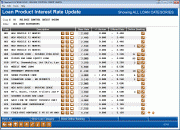
|
| Screen Title: | Loan Product Interest Rate Update | |
| Panel ID: | 6316 | |
| Tool Number: | 506 | |
| Click here to magnify |
This screen will appear when click the Loan Rate Update button on the first rate maintenance screen. (Corp ID 01 is selected by default.)
This screen is used to update the base rate for credit union’s loan products. These rates are used when creating new loan requests in CBX, when quoting loan rates to members via the Rate Inquiry feature, in the Loan Quoter, and if the product is listed on the online banking loan rate board.
-
The items included on this list are set up using the Loan Product Configuration (Tool #470 Loan Product Configuration). Rate changes made here affect the Product code rate range fields on the Main Product Code Configuration screen.
-
The "+/- Variant" and "Offered Rate" columns listed on this screen are pulled from the Amortization/External Loan Delivery Channel Defaults section on the General Loan Information screen in Tool #470 Loan Product Configuration.
To update the rates for each product, simply enter the desired rate (use three places past the decimal point) into the Base rate column for each item. At any time, press Enter to save the changes and recalculate the rates shown in the Offered Rate column.
NOTE: If a rate is entered that would put any rate used by that product outside of the range allowed by that loan category, a window will appear showing the effect of the change and allowing you to adjust the rate you are entering so that it will fall within the range. (If the new rate causes the risk-based pricing matrix to go outside the range, a simple message will appear at the bottom of the screen instead.)
Other things you can do on this screen:
-
Schedule a rate change. (See below.)
-
To view a rate history listing for this loan product, click the Rate History
 button.
button. -
To update credit union-defined procedures for a particular product, click the Procedures
 button
button -
To update credit union-defined marketing tips for a particular product, click the Marketing tips
 button.
button. -
To view or change the rate being offered to members in online banking (for products that are configured to display in online banking), use Show Online Banking. This will show only the products that will appear on the It's Me 247 rate board. To add a product to the rate board, click the pencil icon. This will display a screen where you can enter sales text to appear on the rate board. At this point a lookup will appear. Select the lookup to access the Change Home Banking Offer Rate screen where you can offer a different rate on your online rate board that for the product in the credit union. The numbers next to the lookup indicate the sequence these products will appear on the rate board. That number is configured in the Online Banking screen of the Loan Product Configuration.
Scheduling Rate Changes
To update the rates for each product, simply enter the desired rate (use three places past the decimal point) into the New Base Rate column for each item. Then enter a date for the rate to change in the Rate Change Date field. At any time, press Enter to recalculate the rates shown in the Offered Rate column.
-
To work only with products that are under a certain loan category code, click Loan Category. A window will appear; select the desired loan category and click Select to return to this screen and view all products that belong to that category. (Click the function key to return to the full list.)
To save the rate changes, use Save/Done. If you have changed a rate on the screen you will advance to the confirmation screen. To confirm the rate change, click Add/Update.
-
NOTE: If the rate change is for the current date, this screen will note that the rate will change immediately.
-
Any deviation from the base rate, including risk-based pricing, will change accordingly.
-
Variable rate changes must be configured in the variable rate change configuration screens.
-
Rate changes cannot be configured out more than twelve months in advance.
-
On the scheduled date during beginning of day processing, the rate will be changed. The Update Loan Rates by Effective Date (PLNPRTU) report is generated at beginning of day on the date on the change and is archived to CU*Spy.