Loan Productivity Dashboard (Filters)
| Screen ID: | ILNPRDS-02 | 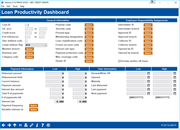
|
| Screen Title: | Loan Productivity Dashboard | |
| Panel ID: | 6714 | |
| Tool Number: | 1670 | |
| Click here to magnify |
Access this screen by making a selection on the first screen and using Enter.
Use this screen to filter the results on the next screen and in the analysis accessed from that screen. Then use Enter to move the dashboard details screen.
Field Descriptions
| General Information | |
|
Field Name |
Description |
|
Corp ID |
(Optional) Select the Corp ID associated with the loan. |
|
G/L acct |
(Optional) Select the G/L account or range of accounts that are associated with the loan. Otherwise all G/Ls will be included. |
|
Credit score |
(Optional) Select a credit score range. The score used is the risk score (credit score at origination) from the loan record. |
|
# of refinances |
(Optional) Select a specific/range of time the loan has been refinanced. |
|
User defined code |
(Optional) Enter a user defined code to include only loans with that code. This field is used for many different purposes. SEE ALSO: User defined codes. |
|
Lease balloon flag |
Leave blank (N/A) to view all loans, or select General, Leases only or Balloon. |
|
Member branch |
|
|
Business Unit |
(Optional) To include only accounts with a specific business unit codes on the report, use the Select button to reveal screen to select one or more business units. SEE ALSO: Filter and selection directions. When you return to the screen, the count of the items selected with appear next to the button. SEE ALSO: Business Units |
|
Category Code |
(Optional) To include only loans with a specific loan category on the report, use the Select button to reveal a screen to select one or more loan categories. When you return to the screen, the count of the items selected with appear next to the button. SEE ALSO: Filter and selection directions. SEE ALSO: Configuring Loan Category Codes |
|
Purpose Code |
(Optional) To include only loans with a specific purpose code on the report, use the Select button to reveal a screen to select one or more purpose code. SEE ALSO: Filter and selection directions. When you return to the screen, the count of the items selected with appear next to the button. A purpose code defines what a loan is used for. SEE ALSO: Configuring Loan Category Codes |
|
Security Code |
(Optional) To include only loans with a specific security codes on the report, use the Select button to reveal a screen to select one or more loan security codes. SEE ALSO: Filter and selection directions. When you return to the screen, the count of the items selected with appear next to the button. This code generally indicates whether the loan is secured or not, in comparison with collateral, which defines the actual property that has been offered to secure the loan. SEE ALSO: Configuring Loan Security Codes (1). |
|
Process type |
(Optional) To include only loans with a specific Process Type on the report, use the Select button to reveal a screen to select one or more Process Types. SEE ALSO: Filter and selection directions. When you return to the screen, the count of the items selected with appear next to the button. SEE ALSO: Loan Process Types. Process Codes include: E Closed End O Open End C Construction L Line of Credit M Mortgage P Student Loans in Payout S Student Loans in Interum V Online Credit Cards |
|
Membership Designation |
(Optional) To include only loans with a specific membership designation on the report, use the Select button to reveal a screen to select one or more designation. When you return to the screen, the count of the items selected with appear next to the button. SEE ALSO: Filter and selection directions. SEE ALSO: Membership designation |
|
Loan classification code |
(Optional) To include only loans with a specific loan classification code on the report, use the Select button to reveal a screen to select one or more code. When you return to the screen, the count of the items selected with appear next to the button. SEE ALSO: Filter and selection directions. SEE ALSO: Loan classification |
|
Frozen account code |
(Optional) To include only loans with a specific freeze code on the report, use the Select button to reveal a screen to select one or more freeze codes. When you return to the screen, the count of the items selected with appear next to the button. SEE ALSO: Filter and selection directions. |
|
Interest calc type |
(Optional) The date the system last calculated interest on this loan. (Used by 360-day calculation types). To include only loans with a specific interest calc type on the report, use the Select button to reveal a screen to select one or more loan officers. SEE ALSO: Filter and selection directions. When you return to the screen, the count of the items selected with appear next to the button. Interest is based on twelve 30-day months, calculated once each month on the 20th for the current month (i.e., interest is paid in arrears). See the booklet, CU*BASE Mortgage Products: 360-Day Interest Calculation for details on how this calculation works. |
|
Payment protection code |
(Optional) To include only loans with a specific payment protection code on the report, use the Select button to reveal a screen to select one or more payment protection codes. When you return to the screen, the count of the items selected with appear next to the button. SEE ALSO: Filter and selection directions. SEE ALSO: Debt protection and loan insurance. |
|
Misc coverage code |
(Optional) To include only loans with a specific miscellaneous coverage code on the report, use the Select button to reveal a screen to select one or more payment protection codes. When you return to the screen, the count of the items selected with appear next to the button. SEE ALSO: Filter and selection directions. SEE ALSO: Miscellaneous coverage. |
|
Dealer ID |
(Optional) An indirect dealer is used for tracking purposes. SEE ALSO Configuring Dealer Information. To include only loans with a specific dealer ID on the report, use the Select button to reveal a screen to select one or more dealer ID. SEE ALSO: Filter and selection directions. When you return to the screen, the count of the items selected with appear next to the button. |
Employee Responsibility Assignments
|
Field Name |
Description |
|
Interviewer ID |
(Optional) To include only loans with specific Interviewer IDs use the Select button to reveal a screen to select one or more interviewer IDs. SEE ALSO: Filter and selection directions. When you return to the screen, the count of the items selected with appear next to the button. |
|
Interviewer branch |
(Optional) To include only loans with specific Interviewer branch use the Select button to reveal a screen to select one or more interviewer branches. SEE ALSO: Filter and selection directions. When you return to the screen, the count of the items selected with appear next to the button. |
|
Approval ID |
(Optional) To include only loans with specific approval IDs use the Select button to reveal a screen to select one or more approval IDs. SEE ALSO: Filter and selection directions. When you return to the screen, the count of the items selected with appear next to the button. |
|
Approval branch |
(Optional) To include only loans with specific approval branch use the Select button to reveal a screen to select one or more approval branches. SEE ALSO: Filter and selection directions. When you return to the screen, the count of the items selected with appear next to the button. |
|
Collector ID |
(Optional) To include only loans with specific collector IDs use the Select button to reveal a screen to select one or more collector IDs. SEE ALSO: Filter and selection directions. When you return to the screen, the count of the items selected with appear next to the button. |
|
Collector branch |
(Optional) To include only loans with specific collector branch use the Select button to reveal a screen to select one or more collector branches. SEE ALSO: Filter and selection directions. When you return to the screen, the count of the items selected with appear next to the button. |
|
Opened by ID |
(Optional) To include only loans with specific opened by IDs use the Select button to reveal a screen to select one or more oppened by IDs. SEE ALSO: Filter and selection directions. When you return to the screen, the count of the items selected with appear next to the button. |
|
Opened by branch |
(Optional) To include only loans with specific opened by branch use the Select button to reveal a screen to select one or more opened by branches. SEE ALSO: Filter and selection directions. When you return to the screen, the count of the items selected with appear next to the button. |
|
Include written off loans |
Checked by default. Leave this checked to include written off loans in your report results. Uncheck to not include these loans. |
Payment Information
|
Field Name |
Description |
|
Disbursement amt |
(Optional) Select a specific/range dollar amount that the member can still withdraw. |
|
Disbursement limit |
(Optional) Select a specific/range dollar amount for which the member is approved. |
|
Current balance |
(Optional) Select a specific/range of the current loan balance. |
|
Payment amount |
(Optional) Select a specific/range of the current payment amount. |
|
Interest due amount |
(Optional) Select a specific/range of interest due on the loan at the time the report is printed. |
|
Total # of payments |
(Optional) Select a specific/range of total number of payments assigned to a loan. |
|
# of payments left |
(Optional) Select a specific/range of payments remaining on a loan. |
|
Interest rate |
(Optional) Select a specific/range of interest rate assigned to the loan. |
|
Payment frequency |
(Optional) To include only loans with a specific payment frequency code on the report, use the Select button to reveal a screen to select one or more codes. When you return to the screen, the count of the items selected with appear next to the button. SEE ALSO: Filter and selection directions. The default loan frequency codes include: A ANNUALLY B BI-WEEKLY (every other week) M MONTHLY N BI-MONTHLY (every other month) P SINGLE PAYMENT Q QUARTERLY S SEMI-ANNUALLY (twice a year) W WEEKLY X SEMI-MONTHLY (15th & 30th) |
|
Variable interest cd |
(Optional) To include only loans with a specific variable interest code on the report, use the Select button to reveal a screen to select one or more codes. When you return to the screen, the count of the items selected with appear next to the button. SEE ALSO: Filter and selection directions. These codes (either update, group, or contract) control variable rate loan products. SEE ALSO: Variable Rate Loans. |
Date Information
|
Field Name |
Description |
|
Review/Write off |
(Optional) This field is conditional, depending on it f the loan has been reviewed or written off. Enter a date or date range. |
|
Opened |
(Optional) Select a date/range of dates when the loan was opened. |
|
Maturity |
(Optional) Select a date/range of dates when the loan matures. |
|
Last disbursed |
(Optional) Select a date/range of dates when the last loan disbursement occurred. |
|
Last payment |
(Optional) Select a date/range of dates with the last loan payment date occurred |
|
Next payment |
(Optional) Select a date/range of dates when the next loan payment will occur. |