Collections Inquiry
| Screen ID: | ICOLL7-02 | 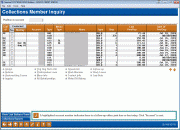
|
| Screen Title: | Collections Member Inquiry | |
| Panel ID: | 148 | |
| Tool Number: | 982 | |
| Click here to magnify |
Access this screen by selecting the type of accounts on the selection screen and pressing Enter.

|
Check out the video related to this topic: Assigning a Collector (More videos below!) |
Helpful Resources
Learn how to complete collections-related tasks.
Screen Overview
The accounts shown on this screen comes from the COLL file, which contains all collection information. Data will be current as of the last time this file was updated, either during the beginning-of-day or end-of-day delinquency monitoring process as determined in your credit union's system configuration. NOTE: The delinquency aging screen (Tool #225 Collection Parameter Configuration) determines the loans that will be included in the collection file. Refer to this topic for additional information.
This inquiry screen displays member accounts in your credit union's Collections file, which is refreshed on a daily basis (either during beginning-of-day or end-of-day processing depending on your credit union's configuration). As you “work” the items in this list, you can mark them with the current month and day, and that date will remain on the account even after the list is refreshed.
The types of accounts displayed in the list will depend on the selection criteria you entered on the previous screen. (Use the back arrow (F3) to return to that screen and change the selection criteria at any time.) The list is initially sorted by account number, and all of a member's accounts will be grouped together so that you can see at a glance all of the situations which need to be discussed with the member. (See below for instructions on sorting and searching for records.)
-
An account number shaded in blue indicates there is a pending follow up, due either today or for a date in the past.
To perform an inquiry or other function on any loan, select the item in the list and use any of the Options shown at the bottom of the screen.
Notice the Type column showing the type of record you are viewing: DELQ for delinquent loans, OVRL for overline LOC loans, WOFF for written-off loans, and NEGB for negative balance savings and checking accounts. Accounts that have a Negative Balance Limit greater than $0.00 will read NEG* instead. Therefore, if your credit union offers Automated Non-Returns (Courtesy Pay) on your savings or checking accounts, the NEGB items would most likely represent members whose balance limit was revoked by being reset to $0.
-
To see the Negative Balance Limit on checking accounts (NEGB or NEG*) or the Written Off Date on a loan (WOFF), select the item and use the More Info option to show a pop-up window with additional details.
Sorting and Searching for Records
In addition to the selection criteria you can use on the previous screen, you may sort by any colored column to help you locate the records you want to work.
Field Descriptions
|
Field Name |
Description |
|
Coll ID |
(Used for loan accounts only.) This column shows the Employee ID of the collections officer assigned to this loan. This is stored as part of the actual loan record. Use the “Assign” option to change this setting for any account (works on loans only).
|
|
Contacted – Yes or No |
This column is used to mark those accounts which have been “worked”—in other words, a contact was made or progress was reported on the delinquent account. Because this screen can also be accessed by credit union leaders as a way of tracking collections activity, it is important to log the dates on which each account is handled by a collector. Place a checkmark in this column for each account which was worked and use Enter. The current date will be placed in the Mo/Day column for each item checked.
|
|
Contacted - Mo/Day |
This column shows the date on which a collector last was in contact with this member regarding the delinquent status. This field provides an excellent way to keep track of collections efforts and make sure that delinquent accounts are getting the necessary attention. To update this field, place a checkmark in the previous column and use Enter. The current date (month and day) will be recorded as the last contact date. (To remove the date, click the checkbox twice then press Enter.) |
|
Account # |
The account base and account type suffix. |
|
Memo Type |
The Memo Type Code from the last conversation on this member's XX Collection Card Tracker record.
NOTE: The memo type “CV” means conversion, and was assigned to all existing Collection Card Tracker conversations when the new software was implemented in Spring 2007. |
|
Name |
The member's name.
|
|
Type |
This shows a code indicating the reason the account appears on this list: DELQ Delinquent loan OVRL Overline line of credit (LOC) account NEGB Negative balance share account
WOFF Written-off loan account |
|
Days |
For delinquent loans, these columns show the total number of days the loan is delinquent. For negative balance share accounts, the Days column shows the number of days since the account became negative, as measured from the 1st Date Negative field on the account record. |
|
Balance |
For delinquent and written-off loans, and for negative balance shares, this column shows the current balance on the account. For overline lines of credit, this column shows the total amount which is over the disbursement limit on the account. For example, if the disbursement limit on the account is $4,500.00 but a total of $4,515.22 has been disbursed to the member, this column would show $15.22 as the overline amount.
|
|
Last Transaction |
The last date on which a transaction was posted to the account. |
Marking Accounts as “Worked”
To mark an account, select Yes, then press the forward key (Enter). Today’s month and day will appear in the Contacted Mo/Day column. (You can check several items, then press the forward arrow (Enter) to mark them all at the same time, if you wish.) Repeat this step as many times as needed while working on this screen.
CU*TIP: What is actually updated when you do this is the COLL collections file plus MEMTRL1 or MEMTRL3 or OTBMST2, depending on the account type.
If an account is marked as worked by mistake, try this technique: Change the No to Yes (do NOT use the forward key yet). Then immediately change it to a No. Now press Enter. Any date already in the Contacted Mo/Day column will be removed.
Special Notes
-
IMPORTANT: A delinquent loan account will be included on this list even if it is only delinquent by one penny. It is crucial that tellers and other personnel handling member loan payments ensure that members make correct loan payments to avoid incorrect delinquency reporting.
-
If your credit union uses the OTB (Off Trial Balance) tracking system to record credit cards and third-party loan accounts (such as mortgages), if data is entered into the Days Delinquent and Amount Delinquent fields on the OTB loan account or credit card maintenance screen, the account will also appear in this delinquency list. These records will show a collector ID of *O instead of a normal employee ID to set them apart from normal CBX loans. (SEE ALSO:Tracking "Off Trial Balance" (OTB) Products with CBX')
-
If your credit union uses the Participation Lending system, accounts which have been configured as a participation loan will appear shaded in this list.
-
For more information about collections efforts for your CU*BASE online credit card loan products, refer to the Online Credit Card Processing User Guide')
-
If the current negative balance was above or below the member’s current negative balance, this may be due to the ANR delinquency monitoring tool which adjusts the member’s negative balance. SEE ALSO: Automated Non-Returns.
Options
|
Option |
Description |
|
Use this to change the collector ID assigned to a loan account.
Mass reassign the collector on your loans in an easier way! Check out Tool 1075 Reassign Collector on Accounts, You can even reassign negative balance accounts, in addition to delinquent, negative balance and written-off loans! |
|
|
Use this to change the Negative Balance Limit on a share draft or savings account.
|
|
|
Use this to view or update the Household Database information for this member.
|
|
|
If a follow-up exists for this member, use this to move to the Follow-up screen to work it. |
|
|
Use this to print member letters or other correspondence, using the Misc. Member Account Forms feature.
|
|
|
Participation loan |
Use this to access the Participation Loan tracking software to view or adjust settings for a participation loan. (These accounts will appear shaded in the list.)
|
|
Use this to work with the Collections Card tracker or any other tracker record that is attached to the member's 000 base share account. (Once on the next screen, you can change the account type to be any other sub-account you wish to work.)
|
|
|
Use this to work with with any tracker records attached to the selected account. (Once on the next screen, though, you can change the account type to be the 000 base share or any other account you wish to work.)
|
|
|
Use this to view or update Underwriting Comments for this member. These Underwriting Comments are part of the Household Database and can be viewed by loan officers as well as other credit union staff.
NOTE: Credit union policy should dictate what types of information should be included in the Underwriting Comments. Generally the Collection Card Tracker is the complete, ongoing record of all collections activity. The Underwriting Comments could be used as a way to summarize information from the Collection Card which would be of particular importance to loan officers dealing with this member on future loan requests. |
|
|
More info |
For negative balance checking accounts (NEGB or NEG*), use this to view the Negative Balance Limit on the account. A pop-up window will appear.
For written-off loan accounts (WOFF), use this option to view the Written off date from the loan account. A pop-up window will appear. |
|
Contact Info |
Use this to display a pop-up window showing the member's phone and email address information.
|
|
Last Note |
Use this to view the last conversation from the member's XX Collection Card Tracker record. A pop-up window will appear.
|
|
Inquiry |
Use this to view the Member Account Inquiry screen for this account.
|
|
Select this to move to a the global search screen where you can view all accounts attached to the selected member’s social security number. |
|
|
Use this to access the details of the loan when it was written off (the write off history screen).
|
Field Descriptions
|
Field Name |
Description |
|
Coll ID |
(Used for loan accounts only.) This column shows the Employee ID of the collections officer assigned to this loan. This is stored as part of the actual loan record. Use the “Assign” option to change this setting for any account (works on loans only).
|
|
Contacted – Yes or No |
This column is used to mark those accounts which have been “worked”—in other words, a contact was made or progress was reported on the delinquent account. Because this screen can also be accessed by credit union leaders as a way of tracking collections activity, it is important to log the dates on which each account is handled by a collector. Enter Yes in this column for each account which was worked and use the forward key (Enter). The current date will be placed in the Mo/Day column for each item checked.
|
|
Contacted - Mo/Day |
This column shows the date on which a collector last was in contact with this member regarding the delinquent status. This field provides an excellent way to keep track of collections efforts and make sure that delinquent accounts are getting the necessary attention. To update this field, select Yes in the previous column and use the forward key (Enter). The current date (month and day) will be recorded as the last contact date. (To remove the date, sele ct No, then press use the forward key (Enter).) |
|
Account # |
The account base and account type suffix. |
|
Memo Type |
The Memo Type Code from the last conversation on this member's XX Collection Card Tracker record.
NOTE: The memo type “CV” means conversion, and was assigned to all existing Collection Card Tracker conversations when the new software was implemented in Spring 2007. |
|
Name |
The member's name.
|
|
Type |
This shows a code indicating the reason the account appears on this list: DELQ Delinquent loan OVRL Overline line of credit (LOC) account NEGB Negative balance share account
WOFF Written-off loan account |
|
Mths / Days |
For delinquent loans, these columns show the total number of months and days the loan is delinquent. For negative balance share accounts, the Days column shows the number of days (the Mths column is not used) since the account became negative, as measured from the 1st Date Negative field on the account record. |
|
Balance |
For delinquent and written-off loans, and for negative balance shares, this column shows the current balance on the account. For overline lines of credit, this column shows the total amount which is over the disbursement limit on the account. For example, if the disbursement limit on the account is $4,500.00 but a total of $4,515.22 has been disbursed to the member, this column would show $15.22 as the overline amount.
|
|
Last Transaction |
The last date on which a transaction was posted to the account. |
Buttons
|
Button |
Description |
|
Back arrow (F3) |
Use this to return to the previous screen to change your selection criteria. |
|
Up arrow (F7) |
Use this to return to the Home Page.
|
|
Show Last Balance/Trans / Show Last Pmt/Deposit |
Use this to toggle between two views |
|
Use this to print a report showing data from your Collections file (you can choose which accounts you wish to print, regardless of what is currently being viewed on this inquiry screen). |
Additional Video Resources

|
Check out these additional video resources! |
Changing the Negative Balance Limit
Creating a Collections Tracker
Sort Options on the Collections Member Inquiry Screen
Visit the CU*BASE video library.
 on that pop-up window to launch an email message using your PC's normal email software.
on that pop-up window to launch an email message using your PC's normal email software.