Teller and Member Service Workflow Controls (Other Member Service Controls)
| Screen ID: | UTELLWF-02 | 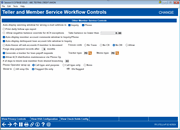
|
| Screen Title: |
Teller and Member Service Workflow Controls |
|
| Tool Number: | 1005 | |
| Click here to magnify |
Access this screen by clicking the forward arrow (enter) from the previous screen in Tool #1005:Workflow Controls: Teller/Member Service.
Use this tool to customize the settings for your Teller and Member Service experience.
This screen configures other member service controls. Use Enter to save and advance to the next screen which configures Teller/Inquiry/Phone Shared Controls.
-
Refer to the additional notes below the section controls for additional matters that can affect these configuration settings.
Control
|
Control |
Description |
|
Auto-display warning window for wrong email address in Inquiry/Phone |
This
box controls whether a window will pop up warning the user when
a member’s email address has been flagged as wrong while in Inquiry
or Phone Operator. (Separate checkboxes control auto-display in
Inquiry and Phone |
|
Print daily follow ups report |
Check this box to automatically print the Outstanding Follow-Ups by Employee report (LTKLE1) at the beginning of each day, showing outstanding Trackers that require follow-up. This report shows Trackers grouped by Employee ID. |
|
Allow ACH negative balance override for ACH exceptions |
This box controls whether or not back office staff who are authorized to perform overrides are able to post a members account below $0 via the ACH Exceptions screen. (Keep in mind that this override feature only applies to ACH repost and not the initial posting. While it takes into account secured funds, it does not consider negative balance limits.) This override is done on the repost only and does not reverse any fees that are associated with the initial posting. This is entirely separate from teller negative balance override. (Covered above.) Additionally this override does not reverse any fees associated with the transaction. All override transactions are listed on the Transaction Override Report.
To use this feature, members use the Trans Override button on the ACH Exceptions screen. The select Allow Override to negative balance for one transaction, enter the account. Then upon repost, the account can be posted to a negative amount up to the amount configured below. |
|
Auto-display member comments in Phone/Inquiry |
This box controls whether or not the Member Account Comments pop-up window will appear automatically when Member Inquiry and Phone Operator software. If unchecked, staff will be required to manually access comments using a button within these applications. Remember that Member Account Comments can include delinquency information, special instructions for handling a member’s account, and other important information. Disabling the pop-up window can cause employees to ignore this information when working with member accounts. |
|
Auto-display delinquent loan account info window in Inquiry |
This box controls whether or not the Loan Account Delinquency Details window will appear automatically when a delinquent loan is displayed in the Member Inquiry system. This was designed to draw an employee’s attention to the delinquent status of the loan. Leave this flag unchecked if you wish to avoid this interruption; users must use F23-Delq/Cr Rpt Hist on the Loan Account Inquiry screen to view the window manually. |
|
Auto-freeze all sub-accounts if member is deceased |
This allows you to select the freeze code for all sub-accounts of a deceased member or dissolved corporation. Use this configuration to select from any of the three freeze codes, so you can, for example, freeze withdrawals and disbursements while still allowing outstanding payroll deposits and the like to come in. Select the freeze code from the drop-down menu. |
|
Purge stop payment records after xx months |
This box controls the default purge date set when a stop payment is placed on a member check. Enter a number of months (06 is common) to be used to calculate the date on which the stop pay order will be deleted from the system. If the check is presented after that time, it will clear. The maximum number of months that can be entered in this field is 99, meaning exactly 99 months or over eight years from when the stop pay is entered.
NOTE: The default purge used for stop pays requested in online banking is set up separately in ARU/Online Banking configuration. |
|
Generate a tracker for loan payoff requests |
Does your credit union want to track when loan payoffs are quoted via Phone Operator? Well you are in luck! You now have the ability to automatically generate a tracker when the payoff tool in Phone Operator is used. The payoff requests can then be routed to a loan officer or other employee for follow up. These Tracker records are generated when Enter is used on either the closed-end loan Payoff screen or the credit card loan Payoff screen which are accessed from Phone Operator by selecting the loan and then Payoff.
Activate this feature by checking this field. The also select the Tracker and Memo Type used with these Tracker records. To assist with tracking and reporting you might select to use the Sales Tracker and create special Memo Type, like the PO (Payoff Quote), for example. |
|
Allow ACH distribution maintenance via Phone Op |
Check this box to allow staff to update ACH distribution records while working in the Phone Operator software. Leave the flag unchecked to require maintenance be done only from the tool. |
|
Take balance no longer than |
Use this field in conjunction with the Allow negative override balance override for ACH exceptions field to determine how far negative an override can take a member account. This field indicates a negative number. |
|
# of days to block new member from shared branching |
Enter a number of days to disallow a new member from using shared branching. Note that this field blocks both Xtend Shared Branching as well as National (CO-OP) Shared Branching. Note that this field is also located in the OPER back office configurations, and a change in either place will interface with the other. |
|
Phone operator wrap up |
This allows you to activate the Phone Operator Wrap Up code feature, which allows you to monitor the types of calls your call center takes. Select from one of the following:
Call types and purpose codes are configured here. None indicates that this feature is not activated. |
|
Show to |
All employees or flagged IDs only (relates to Phone Operator wrap up codes above. |
Changes made via this screen are recorded and can be viewed in the online and printed File Maintenance Report.
·NOTE: Additional controls also exist that may affect teller workflow and warning messages. They include:
oLoan category configuration (allow teller disbursements, warn teller if different payment amount, allow teller to post partial payments)
oTeller check holds configuration (warn if funds not deposited to hold account, allow teller to change hold days). Use "Check Holds" (F11) to access a view-only version of this screen. Help can assist with accessing the configuration screen.
oBSA configuration (CTR alerts). Use "View BSA Config" (F1) to access a view-only version of this screen. Help can assist with accessing the configuration screen.
oTracker type configuration (display outstanding follow-ups button)
oWorkstation configuration (TCD/TCR, require member name ID, require employee ID every transaction)
oPrivacy controls (code word and out-of-wallet questions, data masking)
Buttons
|
Button |
Description |
|
Privacy Controls (F9) |
Allows you to access a view-only version of your credit union Privacy Configuration settings. |
|
View BSA Config (F10) |
Allows you to access a view-only version of your Bank Secrecy Configuration. |
|
Check Holds Config (F11) |
Allows you to access a view-only version of your Teller Check Holds Configuration. |